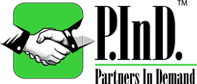Frequently Asked Questions
Business Alliances
Membership
Creating an Account
Account Settings
Completing My Profile
Contacting Other Members
Email and Notification Settings
Security and Privacy
Opportunities & Company Profiles
Business Alliances
What is Partners In Demand (P.InD.)?
Partners In Demand (P.InD.) is an online service that entrepreneurs and small to medium-sized businesses use to find beneficial collaborations. Rather than endless networking and searches to find potential business opportunities and partners, companies use P.InD. to assist them in finding the right company to create a win/win business alliance.
Why would my company want to build an alliance with another company?
Forming an alliance is a way to work together toward a common goal while not losing a company’s individuality. Business alliances can contribute significantly to the profitability of a company by facilitating cost reductions, efficiency enhancements and market share growth. Alliances can also expand the reach of a company without committing to expensive internal expansions beyond core services and products. Partners In Demand brings businesses together for the purpose of exploring these viable alliances. The aim is for synergy, where each company sees the benefits from the coalition being greater than those from individual company efforts.
What’s the difference between a Joint Venture (JV), Partnership, Strategic Alliance, Marketing Alliance and Collaborative Agreement?
Brief Overviews:
- A joint venture is a contractual arrangement whereby a separate entity is created to carry on a trade or business on its own, separate from the core business of the participating companies. Businesses often come together to share knowledge, markets and profits. Separation is often inevitable because JVs generally have a limited life and purpose.
- A partnership is a legal agreement between two parties wherein both the parties agree to share profits and losses of a common business with no anticipated end date.
- A strategic alliance is generally an agreement whereby a separate entity is not created. Participants engage in joint activities but do not create an entity that would carry on a trade or business on its own. The strategic alliance partners may provide resources such as products, distribution channels, manufacturing capability, capital equipment, knowledge, expertise, or intellectual property. Each party in the alliance maintains autonomy.
- A marketing alliance is an agreement involving two or more companies to share cost and resources to promote each of the companies. The target markets of the companies within the alliance usually share similar characteristics. The alliance can be a formal or informal agreement.
- Collaborative agreements are usually the least formal of all the business alliances. Collaborative agreements are when two or more businesses come together to share resources to create greater efficiencies such as sharing equipment, shipping costs, services, products, etc. Collaborative agreements are generally for specific time periods and resources and usually don’t require a signed agreement.
[ Back to Top ]
Membership
How do I join Partners In Demand?
It’s easy to join Partners In Demand. Click "Register" in the upper right-hand corner of the Home page to get started. Follow the instructions to create a username, password and company profile. Basic membership is always free and a Premium membership is a great value. The minimal membership cost for a Premium membership is $2.95 for a day, $9.95 for a month or receive one month free when you purchase a six months membership for $49.95.
What is the difference between Basic and Premium membership?
- Basic membership is FREE. Your company profile will be included in the P.InD Auto-Match™system. Basic membership also includes the following ability to:
- Search manually for opportunities or company profiles
- Post business opportunities with your company
- Notify other businesses of your interest in their company profile or opportunity
- Release your contact information to posted opportunities and profile inquiries
Please note: Basic members can send and receive messages from other members but cannot retrieve a member’s contact information.
- Premium members have the same benefits as Basic members plus the following ability to:
- Use the P.InD.Auto-Match™ system which automatically searches the database regularly for matches to fulfill Premium members' posted opportunities. When matches are found, a notification will be sent to each member
- Communicate with Premium members using the internal messaging system without divulging identity or contact information. Ask questions, request information before confirming interest and releasing your contact information
- Use the advanced search features to find business alliances
- Block other members from contacting you
- Forward company profiles of other members to outside contacts
- Add more detail than the standard information to your company profile. The greater the detail in your company profile, the greater the interest in your company
- Search for a company profile by username
- Upload documents to your company and opportunity profiles
Important to know
The Basic or Premium member's name, company name and company address are released to a Premium member only when both parties have "shown or confirmed interest" in an opportunity or company profile.
What advanced search criteria are available for Premium members?
Your Premium membership allows you to use advanced search criteria with the P.InD.Auto-Match™ to find the best company for your opportunity. Advanced search criteria are available for each of the six categories below:
- Venture Type
Select from the following ventures: joint venture, strategic alliance, partnership, collaborative agreement, marketing alliance. - Target Market
Select the B2B and/or B2C target market demographics. - Company Description
Select the revenue, number of employees and years of operation. - Company Assets and Resources
Select the desired assets and resources of the company. - Industry
Select the desired industry. - Location
Select the desired state and city.
How much does a membership cost?
Basic membership is always free. Premium membership will be $2.95 for a day, $9.95 for a month or receive one month free when you purchase a six month membership for $49.95.
How do I cancel my membership?
You may cancel your membership at any time, for any reason, under your account settings. If you cancel your membership, it will remain active until the end of the then-current subscription period and then Premium privileges will be discontinued. All charges are non-refundable and no pro-rated refunds of any kind will be issued.
What if I have questions or disputes about billing?
Questions or disputes regarding billing should be sent to [email protected]. In the email explain in detail your question or dispute and a member of the P.InD. team will contact you.
What if I live outside of the United States?
We encourage you to use our services to find alliances in the United States. We currently only support members in the United States and Canada; however, we may expand in the future. If you are interested in having P.InD. expand to your area, please send us an email to [email protected] and include your name, email and location.
[ Back to Top ]
Creating an Account
Where do I go to start creating my account?
When you complete the general registration, you will be directed to go to your personal email to retrieve your one-time password to log onto the site. Once you log in, you will be instructed to create a new password and fill out your company profile. You can select to become a Premium member by clicking the Upgrade to Premium Membership. Once you’ve paid for your membership, you will be given immediate access to all Premium member services.
What type of information will I be asked to provide to complete my company profile?
All members are asked to provide the following company profile information: contact information, desired type of business venture, company’s target market, company description, general company assets and resources, company’s industry and location.
Important to know
Members search for company profiles and opportunities based on the above company profile categories; therefore, it is extremely important to fill out a complete and accurate company profile. Only Premium members are allowed to post opportunities.
I need help determining my company’s industry. Where can I find additional information?
To find industry descriptions, go to the NAICS Association website (www.naics.com).
What if I forget my password?
If you forget your password, click to log in. Click “Request new password” under "User Account" and enter your username or email address; the site will automatically email you a temporary link to log in. This will allow you to access the site one time. Once you’ve entered the site, you will be instructed to enter a new password under "Account Information". Click the "Save" button at the bottom of the page.
[ Back to Top ]
Account Settings
What if I want to change my password?
To change your password, log in and click "My Account" and then "" in your profile. Enter a new password under "Account Information". Click the "Save" button at the bottom of the page.
What if I want to change my company’s information?
To change your company’s information, go to “My Account” and then "". You’ll be able to update your account, company profile and personal information here.
How do I navigate the site using the navigation menu located within my account?
Basic Members
Basic users will see the following navigation menu:
“Basic Member's User Name”
- Manual Search
- Upgrade to Premium Membership
- Matching Status
- Blog
- My Account
- Create Content
- Frequently Asked Questions
- Log out
Navigational Terms:
- Manual Search –Click here to do a manual search for company profiles or opportunities. Manual searches cannot conduct searches using the advanced search criteria. Advanced search criteria are used for the P.InD.Auto-Match™ only.
- Upgrade to Premium Membership- Basic members click here to upgrade to Premium membership. After payment, the Basic member will have Premium member privileges.
- Matching Status- Click on this link to see the various opportunities and profiles in which interest has been shown for the user or the user has shown interest. It includes the following two tables:
My Interested Contacts shows info regarding opportunities and profiles the Basic member has shown interest in. It shows the title of the opportunity or company profile, the type (opportunity or company profile), and the username of the person posting the opportunity or company profile.
Matching Quotes shows users who have shown interest in the Basic user’s profile. The title of the Basic user’s company profile is shown along with the username of the person interested in the Basic member’s company profile.
- Blog –Click here to read the latest blogs.
- My Account-Allows Basic members to review or their company profile.
- Create Content-Click here to view or your company profile.
- Frequently Asked Questions
- Logout
Important to Know
Basic Members are notified of awaiting messages when they log in but are not allowed to retrieve their messages without upgrading to a Premium membership. The Basic member’s name, company name and company address are released to a Premium member when a Basic member has shown interest in an opportunity or company profile and the Premium member confirms interest in the Basic member’s company profile.
Premium Members
Premium users will see the following navigation menu:
“Premium Member's User Name”
- Getting Started
- Matching Business Opportunities
- My Opportunities
- Manual Search
- Matching Status
- Blog
- Messages
- My Account
- Create Content
- Frequently Asked Questions
- Logout
Navigational Terms:
- Matching Business Opportunities- Click here to see the opportunities generated by the P.InD.Auto-Match™ for the Premium member’s company profile.
A P.InD.Auto-Match™ indicates how closely the company profile matches the profile of an opportunity. Click on the title to see a description of the opportunity with the requirements. If, after reviewing the information, you are interested in the opportunity, click interested. The “Interested” turns into “Notification Sent” and a message is sent to the creator of the opportunity conveying your interest. The opportunity or company profile will then be added to “My Interested Contacts” under the menu item “Matching Status.” - My Opportunities-Click here to view the Premium member’s posted opportunities and the matches generated by the P.InD.Auto-Match™ system for the opportunities.
- Manual Search –Click here to manually search for company profiles or opportunities. Manual searches cannot conduct searches using advanced search criteria. Advanced search criteria are used for the P.InD.Auto-Match™ only.
- Matching Status –Click this link to see the various opportunities and profiles in which interest has been shown for the user or the user has shown interest. It includes the following three tables:
My Interested Contacts shows info regarding opportunities and profiles in which the Premium member has shown interest. It list the title of the opportunity or company profile, the type (opportunity or company profile) and the username of the person posting the opportunity or company profile.Matching Quotes shows users who have shown interest in the Premium user’s profile or opportunities. Listed are the title of Premium user’s opportunity or company profile, the type (opportunity or company profile) and the username of the person interested in the opportunity or company profile. Premium members can confirm their interest by clicking "Confirm". Clicking "Confirm" will release the Premium member’s name, company name and company address.
My Confirmed Contacts shows the contact information for a user when both parties have “shown and/or confirmed interest” in a company profile or opportunity.
- Blogs –Click here to read the latest blogs.
- Messages-The internal messaging system resides here. It will notify the user of new messages and the Premium user can click on the link to retrieve or send messages.
- My Account-Allows Premium members to review or their company profile.
- Create Content-Click here to or view your company profile or create an opportunity
- Frequently Asked Questions
- Logout
Important to Know
Premium members have the option of communicating with other Premium members before releasing their name, company name and company address. Only Premium members are allowed to communicate using the internal messaging system. The Premium member’s name, company name and company address are released to a Premium member when both companies click “Interested" and/or "Confirm” for an opportunity or company profile.
[ Back to Top ]
Completing My Profile
Where do I go to start filling out my profile?
Your company profile and opportunity profile will be made available for you to fill out when you log in after initially registering . When finished, click to "Save".
Can I leave sections in the company or opportunity profile blank?
Yes. If there are sections that aren’t applicable to your company or opportunity profile you can leave it blank. Just remember that the best matches for collaborative relationships are made when you fill out your company profile accurately and completely. When filling out the opportunity profile, select only the criteria pertinent to the success of the opportunity.
How do I make changes to my company’s profile?
Sign in using your username and password. Click "My Account", "" and then "Company Profile". Once you’ve finished making changes, click to "Save".
Who can view my company profile information?
By default, anyone can see your company profile but not your name or contact information. Please note, the Basic or Premium member’s name, company name and company address are released to a Premium member when both parties have “shown or confirmed interest” in an opportunity or company profile.
[ Back to Top ]
Contacting Other Members
How do I contact other members?
Premium members can be contacted by clicking their username or by entering the member’s username in the internal messaging system. Premium members are allowed unlimited direct contact with all Premium members without divulging the member’s name or contact information. Although Basic members cannot retrieve messages, they are notified of pending messages and can choose to upgrade to a Premium membership to retrieve their messages.
Important to know
As a Premium member you can block any company from contacting you by clicking “Block author” within the internal message sent from the author.
Whom can I contact and who may contact me?
Basic members can send an interest notification for opportunities or company profiles after conducting a Manual Search; however, they cannot send or retrieve messages from other members. Premium members have the ability to send and receive unlimited messages.
How do I know if another member received my message?
Premium members can see all messages sent through the internal messaging system by clicking on "Messages" in their account and reviewing the sent messages. If you send a message to a Basic member, they will be notified of the message but will be unable to retrieve it until they upgrade to a Premium membership.
How do I know if another member is trying to contact me?
If you have mail when you log in, a mail notification will run along the top of your profile page indicating the number of messages you have. It will also show in "Messages" on your profile page. You can be notified by email of a pending message by checking the Privatemsg email notification under "Account Information". Only Premium members are allowed to use the internal messaging system to send and retrieve messages.
[ Back to Top ]
Email and Notification Settings
What if I don’t want to receive certain emails from a member in Partners In Demand?
Premium members can block messages from other members. When you receive a message from a user through the internal messaging system, you can click “Block author” within the message to prevent the sender from sending you additional messages.
What if I want to change how often I get emails from Partners In Demand?
Click "My Account" and then "". Go to "Contact Settings" and select daily or weekly notification and "Save".
What is Privatemsg under account information?
Premium members have the ability to be notified by email when a message is sent though the internal messaging system. To activate this feature, check the Privatemsg email notification box under "Account Information". Only Premium members are allowed to use the internal messaging system to send and retrieve messages.
I’m a Premium member. Why can’t I see a user’s profile when I click on the user’s name in the email?
You must be logged in to see user profiles when clicking on the username in an email.
[ Back to Top ]
Security and Privacy
How do I control who sees my information?
To control your privacy setting, log in to your profile. From your profile, click "My Account" and "". Go to "Contact Settings" and select the profile information you want to make available for others to see. The Basic or Premium member’s name, company name and company address are released to a Premium member when both companies have clicked “Interested" and/or "Confirm” for an opportunity or company profile.
Important to know
We protect your privacy so your email is never made public. Your name, company name and address are never revealed without you releasing them.
How do I know my billing information is secure?
Partners In Demand, LLC values your security. P.InD. uses an Advanced Integration Method (AIM) to provide the highest level of security for submitting transactions online. AIM employs security standard secure data encryption technology to connect P.InD. to the payment gateway using a merchant-initiated 128-bit Secure Sockets Layer (SSL) certificate. Comodo, Inc. secures over 500,000 customers worldwide. With Comodo, you can rest assured that all data is secure.
[ Back to Top ]
Opportunities & Company Profiles
What is the P.InD.Auto-Match™?
When you post an opportunity, the P.InD.Auto-Match™ works to find the best match for it. Searching the database of company profiles, it seeks to fill your opportunity’s desired requirements and criteria. The P.InD.Auto-Match™ indicates how well the company profile matches the opportunity. Search results are returned with varying degrees of match. P.InD. Good Matches have met some of the match requirements; P.InD. Great Matches have met more of the requirements; P.InD Exceptional Matches have the highest match level of all. Regardless of the level of match, all matches could potentially be used to create a business alliance. Remember to be creative and think outside the box to create beneficial collaborations.
How do I search for Opportunities?
To search for opportunities, log in to your account and click the “Manual Search” link. You can search for opportunities using the following four criteria: venture type, target market, industry and location. Search results will be returned showing the profiles of members matching your criteria. You can show interest in the opportunity by clicking the “Show Interest” notification. A message will be sent to the author of the opportunity showing your interest. The author of the opportunity can use the internal messaging system to show interest in your profile for the opportunity or send a message back to you. You must be a Premium member to write or retrieve messages from the internal messaging system.
How do I post my Opportunities?
Log into your account and click the "Create Opportunity" link. You can select the desired requirements and criteria for the company you wish to collaborate with by using the following categories: venture type, target market, company descriptions, assets/ resources, industry and location. Select only those items you deem necessary for a successful venture. After filling out the opportunity profile, use the additional information box to give a detailed description of the opportunity. Do not include your contact or website information.
If your company has a particular weakness or challenge you are trying to minimize or eliminate, you may also use the opportunity posting to find a company to help minimize or eliminate the weakness. For example, if your company lacks business development skills, you can search for a company that lists one of its assets/resources as strong business development skills and then partner with them to create a win/win for both companies.
When you post an opportunity, the P.InD.Auto-Match™ works to find the best match for your opportunity by searching the database of company profiles to fill your opportunity’s desired requirements and criteria. Search results will be returned as a P.InD Good Match, P.InD Great Match or a P.InD Exceptional Match. P.InD. Good Matches have some of the opportunity’s requirements met; P.InD Great Matches have even more of the requirements met and P.InD Exceptional Matches have the highest match level of all. Regardless of the level of match, all matches have the potential for a cooperative agreement. Remember to be creative and think outside the box to create beneficial collaborations.
How do I search for Company Profiles?
To search for company profiles, log in to your account and click the Manual Search link. You can search for company profiles using the following four criteria: venture type, target market, industry and location. Search results will be returned showing the profiles of members matching your criteria. You can show interest in the company profile by clicking the “Show Interest” notification. A message will be sent to the company showing your interest. The Premium member can use the internal messaging system to “Confirm” interest in a company profile or send a message. The Basic or Premium member’s name, company name and company address are released to a Premium member when both parties have “shown and/or confirmed interest” in an opportunity or company profile.
Only Premium members can send or retrieve messages from the internal messaging system.
How are P.InD. Matches ranked?
The P.InD.Auto-Match™ uses a proprietary algorithm to help determine the best match for your company. Searching the database of company profiles, search results are returned as P.InD. Good Matches, P.InD. Great Matches or as P.InD. Exceptional Matches. P.InD. Good Matches have met some of the opportunity’s requirements; P.InD. Great Matches have met even more of the requirements and P.InD. Exceptional Matches have the highest match level of all.
I need help determining the company’s industry for my opportunity. Where can I find additional information?
To find industry descriptions go to the NAICS Association website (www.naics.com).
[ Back to Top ]